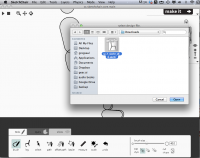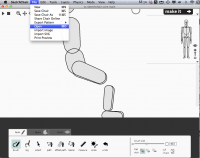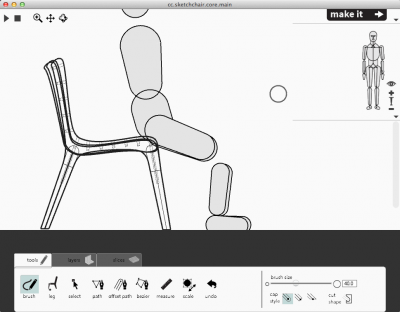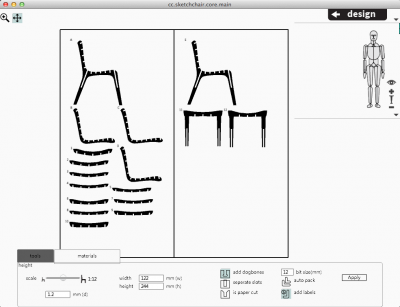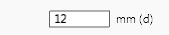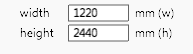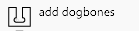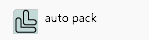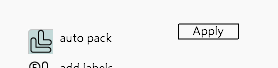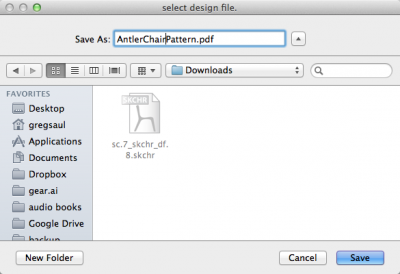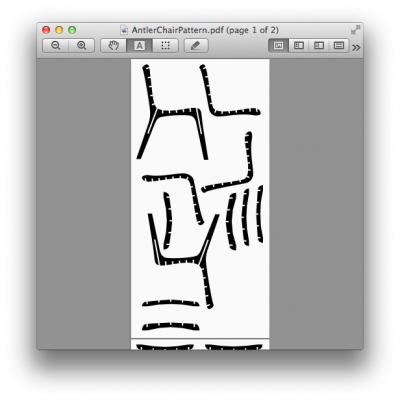Difference between revisions of "SketchChair Tutorials"
| Line 8: | Line 8: | ||
| − | ====Modify | + | ====Modify An Existing Design For Cutting==== |
*Download a design from the design library: http://sketchchair.cc/designs | *Download a design from the design library: http://sketchchair.cc/designs | ||
Revision as of 11:52, 21 May 2013
Video Tutorials
A Comfortable Looking Chair
Designing a comfy looking chair from scratch. Based on a older version of SketchChair (0.8.1.6) Some Buttons have moved around since.
Link: https://vimeo.com/25873379
Modify An Existing Design For Cutting
- Download a design from the design library: http://sketchchair.cc/designs
- Open the downloaded design file either by double clicking the file or by opening SketchChair and going to File > Open
- You should now be able to see the design in the SketchChair Design interface.
- Click on "make it"
- You should see your cutting pattern.
- Click on the "Materials" tab and change the settings to suit the material your cutting from.
- Change your chair scale using the slider. 1:1 for full size chairs. (scale will not effect material size at all)
- Change the material depth or thickness to match the material your cutting the design from. In our case this will be 12mm for 12mm ply. You may also want to add your tolerances here for example if slots are to tight make the material larger 12.1mm .
- Change the material size to match the material your cutting from. In our case this will be 1220mm x 2440mm for a full sheet of ply wood.
- (Broken) Select if you would like to add dogbones. These are the added radiuses in the corner of slots that removes the curve that a cutting bit would usually leave.
- Autopack attempts to pack the cutting pieces on the sheet more efficiently. This can take a little while to process.
- Click to apply material settings.
- Select File > Export > "export format". You can currently export patterns as PDF, SVG and DXF.
However SVG and DXF exports are not stable and may have geometry errors. We recommend exporting a PDF and converting to your desired format in a separate program.

- Select a location and name to save your pattern as.
- Open exported pattern in your cutting software or a external vector editor and your ready to cut.
- Notes
If SketchChair is crashing when you export a pattern try changing the chair scale to 1:10 and reducing the material width to to a tenth of the material size you would like to use. Then export and resize the pattern in a external application.
If autopack is turned on SketchChair may appear to hang for up to a few minutes when trying to pack some designs. In these cases the best thing to do is to make sure the material size is larger than your largest pattern piece or to turn autopack off.