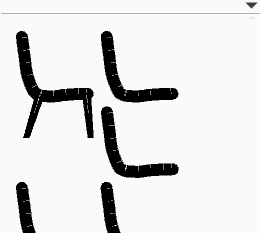Difference between revisions of "SketchChair Manual"
From SketchChair Wiki
(→Preview Panel) |
|||
| (2,069 intermediate revisions by more than 100 users not shown) | |||
| Line 1: | Line 1: | ||
| − | ==Interface== | + | ==Design Interface== |
| − | ===Tools=== | + | ===Tools Panel=== |
[[File:Tools.png]] | [[File:Tools.png]] | ||
{| | {| | ||
| − | ! width=" | + | ! width="70px" | |
| − | !| | + | ! width="100px" | |
| − | !| | + | !| |
|- | |- | ||
|[[File: Btn_Tools_Draw.png]]||'''Brush'''||Produces a single stroke with an offset. | |[[File: Btn_Tools_Draw.png]]||'''Brush'''||Produces a single stroke with an offset. | ||
| Line 29: | Line 29: | ||
|} | |} | ||
| − | ===Layers | + | ===Layers Panel=== |
[[File:Panel_Layers.png]] | [[File:Panel_Layers.png]] | ||
{| | {| | ||
| − | ! width=" | + | ! width="70px" | |
| − | !| | + | ! width="100px" | |
| − | !| | + | !| |
|- | |- | ||
|[[File:Btn_Layer_New.png]]||'''New Layer'''|| Adds a new layer to the design. By default the new layer contains a copy of the sketch on the last layer. | |[[File:Btn_Layer_New.png]]||'''New Layer'''|| Adds a new layer to the design. By default the new layer contains a copy of the sketch on the last layer. | ||
| Line 52: | Line 52: | ||
{| | {| | ||
| − | ! width=" | + | {| |
| − | !| | + | ! width="70px" | |
| − | !| | + | ! width="100px" | |
| + | !| | ||
|- | |- | ||
|[[File:Btn_Slices_Slice.png]] ||'''Single Slice'''||Add a single slice to your design. | |[[File:Btn_Slices_Slice.png]] ||'''Single Slice'''||Add a single slice to your design. | ||
| Line 62: | Line 63: | ||
|[[File:Btn_Slices_Slat.png]] || '''Slat''' || Add a single slat to your design. Slats have start and end points and are connected to your design using finger joints. Slats are added with two clicks and can be positioned on an edge of a shape or on the center-line of a path. | |[[File:Btn_Slices_Slat.png]] || '''Slat''' || Add a single slat to your design. Slats have start and end points and are connected to your design using finger joints. Slats are added with two clicks and can be positioned on an edge of a shape or on the center-line of a path. | ||
|- | |- | ||
| − | |[[File:Btn_Slices_SliceGrp.png]] || ''' | + | |[[File:Btn_Slices_SliceGrp.png]] || '''Slat Slice Group''' || Add a group of slats and slices to your design. This is the same as the slice group tool except slats are automatically added in between each slice. |
| − | + | ||
| − | + | ||
|- | |- | ||
|[[File:GUI_SLICE_CAP_ROUNDRECT.png]] || '''Rounded-Rec Cap''' || End the slice with a square end with rounded corners. | |[[File:GUI_SLICE_CAP_ROUNDRECT.png]] || '''Rounded-Rec Cap''' || End the slice with a square end with rounded corners. | ||
| Line 74: | Line 73: | ||
|[[File:GUI_SLICE_CUTOFF.png]] || '''Cut-Off''' || End the slice flush with the last layer. | |[[File:GUI_SLICE_CUTOFF.png]] || '''Cut-Off''' || End the slice flush with the last layer. | ||
|- | |- | ||
| − | |[[File: | + | |[[File:GUI_MATERIAL_THROUGHALL_SLOT.png]] || '''Through All'''|| Make the selected slice cut through all shapes instead of just the shape that it has been placed on. |
|- | |- | ||
| − | |[[File:GUI_SLICE_SMOOTHED.png]] || ''' | + | |[[File:GUI_SLOT_ROTATE_DOWN.png]] || '''Flip Slots''' || Flip slice slots so that they go in the opposite direction. |
| + | |- | ||
| + | |[[File:GUI_SLICE_SMOOTHED.png]] || '''Smooth'''|| Form slices with curves instead of straight lines. (BROKEN in current version) | ||
|-in | |-in | ||
| − | |[[File: | + | |[[File:GUI_SLICE_FOLLOW_EDGE.png]] || '''Flush Tops''' || Add extra edges to slices, forming flat facets across each layer. |
|- | |- | ||
| + | |||
| + | |||
|} | |} | ||
| Line 86: | Line 89: | ||
{| | {| | ||
| + | ! width="70px" | | ||
| + | ! width="100px" | | ||
| + | !| | ||
|- | |- | ||
| − | |[[File:camera_move.png]] || '''Move Camera''' || Pan the camera view. | + | |[[File:camera_move.png]] || '''Move Camera''' || Pan the camera view. (Right click) |
|- | |- | ||
| − | |[[File:camera_rotate.png]] || '''Rotate Camera''' || Rotate the camera view. (Spacebar returns camera to the side view) | + | |[[File:camera_rotate.png]] || '''Rotate Camera''' || Rotate the camera view. (Middle click) (Spacebar returns camera to the side view) |
|- | |- | ||
| − | |[[File:camera_zoom.png]] || '''Zoom Camera''' || Zoom the camera view at the mouse position. | + | |[[File:camera_zoom.png]] || '''Zoom Camera''' || Zoom the camera view at the mouse position. (Mouse scroll) |
|- | |- | ||
|} | |} | ||
| Line 100: | Line 106: | ||
The Preview Panel allows you to change the size of the figure by clicking on the plus and minus buttons, and to toggle the figure on and off by clicking on the eye. You can also quickly select layers in your design by clicking on them in the preview. If the mirror option is selected in the layers panel, then opposite layers will be selected together. | The Preview Panel allows you to change the size of the figure by clicking on the plus and minus buttons, and to toggle the figure on and off by clicking on the eye. You can also quickly select layers in your design by clicking on them in the preview. If the mirror option is selected in the layers panel, then opposite layers will be selected together. | ||
| − | ==Pattern Preview Panel== | + | ===Pattern Preview Panel=== |
[[File:Panel_Pattern_Preview.png]] | [[File:Panel_Pattern_Preview.png]] | ||
The Pattern Preview panel allows you to quickly preview your design's cutting pattern. Layers and Slices are also able to be selected by clicking on them in this panel. | The Pattern Preview panel allows you to quickly preview your design's cutting pattern. Layers and Slices are also able to be selected by clicking on them in this panel. | ||
| − | ==Make It== | + | ==Make It Interface== |
| + | ====Tools Panel==== | ||
[[File:Panel_Make_tools.png]] | [[File:Panel_Make_tools.png]] | ||
| Line 111: | Line 118: | ||
{| | {| | ||
| + | ! width="70px" | | ||
| + | ! width="100px" | | ||
| + | !| | ||
|- | |- | ||
| [[File:plot.png]] || '''Plot Design''' || Save the pattern to a craft-robo plotting file and then send to the plotter (BROKEN currently not complete) | | [[File:plot.png]] || '''Plot Design''' || Save the pattern to a craft-robo plotting file and then send to the plotter (BROKEN currently not complete) | ||
| Line 119: | Line 129: | ||
|} | |} | ||
| − | ==== | + | ====Materials Panel==== |
[[File:Panel_Make_materials.png]] | [[File:Panel_Make_materials.png]] | ||
{| | {| | ||
| + | ! width="70px" | | ||
| + | ! width="100px" | | ||
| + | !| | ||
|- | |- | ||
|[[File:GUI_MATERIAL_BEVEL_SLOT.png]] || '''Bevelled Slots''' || Add a bevel to the entrance of each slot to help with assembly. | |[[File:GUI_MATERIAL_BEVEL_SLOT.png]] || '''Bevelled Slots''' || Add a bevel to the entrance of each slot to help with assembly. | ||
| Line 136: | Line 149: | ||
|} | |} | ||
| − | + | ==Shortcut Keys== | |
| − | + | ||
{| | {| | ||
! align="left" style="width:80px" | Mac | ! align="left" style="width:80px" | Mac | ||
| − | ! align="left" style="width:80px"| | + | ! align="left" style="width:80px"|PC |
! align="left"|Function | ! align="left"|Function | ||
|- | |- | ||
|⌘+S||Ctrl+S||Save | |⌘+S||Ctrl+S||Save | ||
|- | |- | ||
| − | |⇧⌘+S|| | + | |⇧⌘+S||⇧Ctrl+S||Save As |
|- | |- | ||
|⌘+O⇧||Ctrl+O||Open | |⌘+O⇧||Ctrl+O||Open | ||
| Line 154: | Line 166: | ||
|⇧⌘+Z||⇧Ctrl+Z||Redo | |⇧⌘+Z||⇧Ctrl+Z||Redo | ||
|- | |- | ||
| − | |⌘+G||Ctrl+ | + | |⌘+G||Ctrl+G||Physics play/pause |
|- | |- | ||
|⇧⌘+G||⇧Ctrl+G||Physics reset | |⇧⌘+G||⇧Ctrl+G||Physics reset | ||
| Line 164: | Line 176: | ||
|⌘+F||Ctrl+F||Show/Hide Floor | |⌘+F||Ctrl+F||Show/Hide Floor | ||
|- | |- | ||
| − | |⌘+M||Ctrl+M||Make it | + | |⌘+M||Ctrl+M||"Make it" - Go to pattern view |
|- | |- | ||
| − | |⌘+B||Ctrl+B|| | + | |⌘+B||Ctrl+B||"Design it" - Go to design view |
|} | |} | ||
Latest revision as of 14:08, 14 September 2013
Contents |
[edit] Design Interface
[edit] Tools Panel
[edit] Layers Panel
[edit] Slices Panel
| Mac | PC | Function |
|---|---|---|
| ⌘+S | Ctrl+S | Save |
| ⇧⌘+S | ⇧Ctrl+S | Save As |
| ⌘+O⇧ | Ctrl+O | Open |
| ⌘+Z | Ctrl+Z | Undo |
| ⇧⌘+Z | ⇧Ctrl+Z | Redo |
| ⌘+G | Ctrl+G | Physics play/pause |
| ⇧⌘+G | ⇧Ctrl+G | Physics reset |
| ⇧⌘+I | ⇧Ctrl+I | Show/Hide Grid |
| ⌘+E | Ctrl+E | Show/Hide Ergonomic Figure |
| ⌘+F | Ctrl+F | Show/Hide Floor |
| ⌘+M | Ctrl+M | "Make it" - Go to pattern view |
| ⌘+B | Ctrl+B | "Design it" - Go to design view |