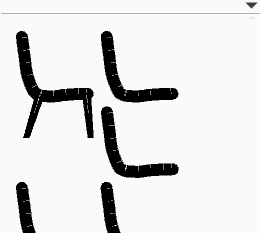Difference between revisions of "SketchChair Manual"
(→Preview Panel) |
(→Pattern Preview Panel) |
||
| Line 103: | Line 103: | ||
[[File:Panel_Pattern_Preview.png]] | [[File:Panel_Pattern_Preview.png]] | ||
| − | The Pattern | + | The Pattern Preview panel allows you to quickly preview your design's cutting pattern. Layers and Slices are also able to be selected by clicking on them in this panel. |
===Make It=== | ===Make It=== | ||
[[File:Panel_Make_tools.png]] | [[File:Panel_Make_tools.png]] | ||
| − | The Make It screen is for outputting your design for cutting. Here | + | The Make It screen is for outputting your design for cutting. Here you can set the material size and thickness along with the scale of your design and any other cutting details, for example dog-bones for CNC routing. |
{| | {| | ||
|- | |- | ||
| − | | [[File:plot.png]] || '''Plot Design''' || Save | + | | [[File:plot.png]] || '''Plot Design''' || Save the pattern to a craft-robo plotting file and then send to the plotter (BROKEN currently not complete) |
|- | |- | ||
| − | | [[File:print.png]] || ''' Print '''|| Open | + | | [[File:print.png]] || ''' Print '''|| Open the pattern in the native printing dialogue. |
|- | |- | ||
| − | |[[File:save_pdf.png]] || '''Save to PDF''' || Save pattern to a PDF. | + | |[[File:save_pdf.png]] || '''Save to PDF''' || Save the pattern to a PDF. |
|} | |} | ||
| Line 124: | Line 124: | ||
{| | {| | ||
|- | |- | ||
| − | |[[File:GUI_MATERIAL_BEVEL_SLOT.png]] || ''' | + | |[[File:GUI_MATERIAL_BEVEL_SLOT.png]] || '''Bevelled Slots''' || Add a bevel to the entrance of each slot to help with assembly. |
|- | |- | ||
| − | |[[File:GUI_MATERIAL_DOGBONE_SLOT.png]] || '''Add Dog-bones''' || Add dog-bones to slots. Removes | + | |[[File:GUI_MATERIAL_DOGBONE_SLOT.png]] || '''Add Dog-bones''' || Add dog-bones to slots. Removes the internal radius on slots left when CNC routing. |
|- | |- | ||
| − | |[[File:GUI_MATERIAL_SEPERATE_SLOT.png]] || '''Separate Slots''' || Separate slot | + | |[[File:GUI_MATERIAL_SEPERATE_SLOT.png]] || '''Separate Slots''' || Separate slot paths from layer and slice paths. |
|- | |- | ||
|[[File:GUI_PACK_AUTO.png]] || '''Autopack Pieces''' || Autopack pieces on the cutting sheet. This can take a minute or two. | |[[File:GUI_PACK_AUTO.png]] || '''Autopack Pieces''' || Autopack pieces on the cutting sheet. This can take a minute or two. | ||
Revision as of 22:10, 1 May 2013
Contents |
Interface
Tools
Layers panel
Slices Panel
Camera Controls
| Move Camera | Pan the camera view. | |
| Rotate Camera | Rotate the camera view. (Spacebar returns camera to the side view) | |
| Zoom Camera | Zoom the camera view at the mouse position. |
Preview Panel
The Preview Panel allows you to change the size of the figure by clicking on the plus and minus buttons, and to toggle the figure on and off by clicking on the eye. You can also quickly select layers in your design by clicking on them in the preview. If the mirror option is selected in the layers panel, then opposite layers will be selected together.
Pattern Preview Panel
The Pattern Preview panel allows you to quickly preview your design's cutting pattern. Layers and Slices are also able to be selected by clicking on them in this panel.
Make It
The Make It screen is for outputting your design for cutting. Here you can set the material size and thickness along with the scale of your design and any other cutting details, for example dog-bones for CNC routing.
Material Settings
Shortcut Keys
Shortcut Keys
| Mac | Pc | Function |
|---|---|---|
| ⌘+S | Ctrl+S | Save |
| ⇧⌘+S | Ctrl+S | Save As |
| ⌘+O⇧ | Ctrl+O | Open |
| ⌘+Z | Ctrl+Z | Undo |
| ⇧⌘+Z | ⇧Ctrl+Z | Redo |
| ⌘+G | Ctrl+S | Physics play/pause |
| ⇧⌘+G | ⇧Ctrl+G | Physics reset |
| ⇧⌘+I | ⇧Ctrl+I | Show/Hide Grid |
| ⌘+E | Ctrl+E | Show/Hide Ergonomic Figure |
| ⌘+F | Ctrl+F | Show/Hide Floor |
| ⌘+M | Ctrl+M | Make it |
| ⌘+B | Ctrl+B | Build it |