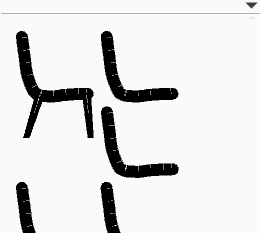Difference between revisions of "SketchChair Manual"
From SketchChair Wiki
(→Layers panel) |
(→Make It Interface) |
||
| Line 106: | Line 106: | ||
==Make It Interface== | ==Make It Interface== | ||
| + | ====Tools Panel==== | ||
[[File:Panel_Make_tools.png]] | [[File:Panel_Make_tools.png]] | ||
| Line 119: | Line 120: | ||
|} | |} | ||
| − | ====Material Settings==== | + | ====Material Settings Panel==== |
[[File:Panel_Make_materials.png]] | [[File:Panel_Make_materials.png]] | ||
Revision as of 22:29, 1 May 2013
Contents |
Design Interface
Tools Panel
Layers Panel
Slices Panel
Camera Controls
| Move Camera | Pan the camera view. | |
| Rotate Camera | Rotate the camera view. (Spacebar returns camera to the side view) | |
| Zoom Camera | Zoom the camera view at the mouse position. |
Preview Panel
The Preview Panel allows you to change the size of the figure by clicking on the plus and minus buttons, and to toggle the figure on and off by clicking on the eye. You can also quickly select layers in your design by clicking on them in the preview. If the mirror option is selected in the layers panel, then opposite layers will be selected together.
Pattern Preview Panel
The Pattern Preview panel allows you to quickly preview your design's cutting pattern. Layers and Slices are also able to be selected by clicking on them in this panel.
Make It Interface
Tools Panel
The Make It screen is for outputting your design for cutting. Here you can set the material size and thickness along with the scale of your design and any other cutting details, for example dog-bones for CNC routing.
Material Settings Panel
Shortcut Keys
| Mac | Pc | Function |
|---|---|---|
| ⌘+S | Ctrl+S | Save |
| ⇧⌘+S | ⇧Ctrl+S | Save As |
| ⌘+O⇧ | Ctrl+O | Open |
| ⌘+Z | Ctrl+Z | Undo |
| ⇧⌘+Z | ⇧Ctrl+Z | Redo |
| ⌘+G | Ctrl+G | Physics play/pause |
| ⇧⌘+G | ⇧Ctrl+G | Physics reset |
| ⇧⌘+I | ⇧Ctrl+I | Show/Hide Grid |
| ⌘+E | Ctrl+E | Show/Hide Ergonomic Figure |
| ⌘+F | Ctrl+F | Show/Hide Floor |
| ⌘+M | Ctrl+M | Make it |
| ⌘+B | Ctrl+B | Design it |