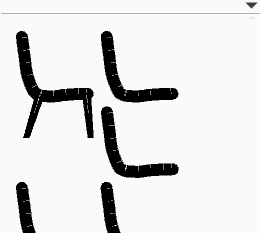Difference between revisions of "SketchChair Manual"
From SketchChair Wiki
(→Slices Panel) |
|||
| Line 11: | Line 11: | ||
|[[File: Btn_Tools_Draw.png]]||'''Brush'''||Produces a single stroke with a offset. | |[[File: Btn_Tools_Draw.png]]||'''Brush'''||Produces a single stroke with a offset. | ||
|- | |- | ||
| − | |[[File: Btn_Tools_Leg.png]]||'''Leg'''||Produces a single line that tapers with it's ends always facing the ground. | + | |[[File: Btn_Tools_Leg.png]]||'''Leg'''||Produces a leg shape. A single line that tapers with it's ends always facing the ground. |
|- | |- | ||
| − | |[[File: Btn_Tools_Select.png]]||'''Select'''||Selects and edits control points in paths | + | |[[File: Btn_Tools_Select.png]]||'''Select'''||Selects and edits control points in paths. |
|- | |- | ||
| − | |[[File:Btn_Tools_DrawPath.png]] || '''Path''' || Used to draw | + | |[[File:Btn_Tools_DrawPath.png]] || '''Path''' || Used to draw a path made from controle points and edges. Control points are able to be moved, added or removed and beziercurves added to edges. |
|- | |- | ||
|[[File: Btn_Tools_OffsetPath.png]]||'''Offset Path'''||Produces a path with a offset. This path can then have beziers added to it or points added or removed. Offset amount is able to be varied at each point. | |[[File: Btn_Tools_OffsetPath.png]]||'''Offset Path'''||Produces a path with a offset. This path can then have beziers added to it or points added or removed. Offset amount is able to be varied at each point. | ||
| Line 36: | Line 36: | ||
!|function | !|function | ||
|- | |- | ||
| − | |[[File:Btn_Layer_New.png]]||'''New Layer'''|| | + | |[[File:Btn_Layer_New.png]]||'''New Layer'''|| Adds a new layer to the design. By default the new layer contains a copy of the sketch on the last layer. |
|- | |- | ||
| − | |[[File:Btn_Layer_Delete.png]]||'''Delete Layer'''|| | + | |[[File:Btn_Layer_Delete.png]]||'''Delete Layer'''||Delete currently selected layers. |
|- | |- | ||
| − | |[[File:Btn_Layer_Mirror.png]]||'''Mirror'''|| | + | |[[File:Btn_Layer_Mirror.png]]||'''Mirror'''|| When selecting layers also select the opposite layer. |
|- | |- | ||
| − | |[[File:Btn_Layer_SelectAll.png]]||'''Select All'''|| | + | |[[File:Btn_Layer_SelectAll.png]]||'''Select All'''||Select all layers. |
|- | |- | ||
| − | |[[File:Btn_Layer_Guide.png]]||'''Guide Layer'''|| | + | |[[File:Btn_Layer_Guide.png]]||'''Guide Layer'''||Sets the current selected layer as a guide layer. Guide layers do not appear in your final design but do affect the designs slices. |
|- | |- | ||
|} | |} | ||
Revision as of 08:38, 25 March 2013
Contents |
Interface
Tools
Layers panel
Slices Panel
Camera Controls
Preview Panel
Pattern Preview Panel=
Make It
Material Settings
Shortcut Keys
Shortcut Keys
| Mac | Pc | Function |
|---|---|---|
| ⌘+S | Ctrl+S | Save |
| ⇧⌘+S | Ctrl+S | Save As |
| ⌘+O⇧ | Ctrl+O | Open |
| ⌘+Z | Ctrl+Z | Undo |
| ⇧⌘+Z | ⇧Ctrl+Z | Redo |
| ⌘+G | Ctrl+S | Physics play/pause |
| ⇧⌘+G | ⇧Ctrl+G | Physics reset |
| ⇧⌘+I | ⇧Ctrl+I | Show/Hide Grid |
| ⌘+E | Ctrl+E | Show/Hide Ergonomic Figure |
| ⌘+F | Ctrl+F | Show/Hide Floor |
| ⌘+M | Ctrl+M | Make it |
| ⌘+B | Ctrl+B | Build it |